How to Migrate a WordPress Website from One Host to Another
Migrating a WordPress website from one host to another, whether from a localhost environment to an online server or from one online hosting provider to another, can seem daunting at first. However, with the right steps and tools, it can be a smooth and straightforward process. In this guide, we'll walk you through the steps to successfully migrate your WordPress website.
Effortless WordPress Site Migration: A Step-by-Step Guide
Migrating a WordPress site can seem daunting, but it doesn't have to be. Whether you're switching hosts for better performance, enhanced security, or cost savings, there are several ways to migrate your site efficiently and stress-free. This guide will walk you through the process, ensuring a smooth transition for your WordPress site.
Get Your Host to Handle the Migration
One of the easiest ways to migrate your WordPress site is by having your new hosting provider handle the process. Many managed WordPress hosting providers, such as Flywheel and SiteGround, offer free migration services. These services can save you a lot of time and hassle.
- Flywheel: Provides a DIY plugin for migration or performs the migration for free.
- SiteGround: Offers a similar service, either through a plugin or a direct migration.
To initiate the migration, you typically need to fill out a form on your new host's website with your current hosting details. The process can take one to three days, during which your new host handles everything.
Using a WordPress Migration Plugin
If your host doesn't offer migration services, you can use a WordPress migration plugin. These plugins make the migration process straightforward by guiding you through the steps of moving your site’s files and database.
Popular Plugins for Migration:
- All-In-One WP Migration
- Duplicator
- UpdraftPlus
- Migrate Guru
Steps to Migrate Using All-In-One WP Migration
- Install and Activate the Plugin: On both your old and new WordPress sites.
- Export Your Site: Use the plugin to create an export file of your site.
- Import to New Site: Upload the export file to your new site using the plugin.
- Update URLs: Use the Better Search Replace plugin to update any old URLs to the new ones.
Manual Migration with SFTP/FTP
For more complex migrations, you might need to manually migrate your site using SFTP or FTP. This method involves transferring files and databases manually and is ideal for those comfortable with server management.
Steps for Manual Migration
- Download Site Files: Use File Manager or an SFTP/FTP client to download the root folder (usually
public_html). - Export Database: Log into phpMyAdmin and export your WordPress database.
- Create a New Database: On your new host, create an empty database and user, and update the
wp-config.php file with these details. - Upload Files: Transfer the downloaded files to the new site’s root directory.
- Import Database: Import the database into the new site using phpMyAdmin.
- Update URLs: Use a plugin like Better Search Replace to update URLs if necessary.
public_html).wp-config.php file with these details.Pointing Your Domain to the New Site
After migrating your site, you need to update your domain settings to point to the new host. This involves changing the DNS records.
Steps to Update DNS Records
- Log into Domain Hosting Account: Access your domain settings.
- Update A Record: Set the new IP address provided by your new host.
- Update CNAME Record: Point to your new domain name.
- Save Changes: Allow 24 to 72 hours for DNS propagation.
Tips for a Smooth Migration
- Backup Everything: Always create backups of your files and database before starting the migration.
- Check Compatibility: Ensure that plugins and themes are compatible with your new host.
- Test Thoroughly: After migration, test your site thoroughly to ensure everything works as expected.
- Clear Caches: Clear your browser and server caches if you encounter issues.
Conclusion
Migrating a WordPress site doesn’t have to be stressful. Whether you opt for your host to handle the migration, use a plugin, or go the manual route, the key is to follow the steps carefully and ensure everything is backed up. With practice, migrating WordPress sites will become second nature, allowing you to focus on what truly matters: running your website.
By following this guide, you'll ensure a seamless transition and maintain your site's performance and integrity during the migration process. Happy migrating!


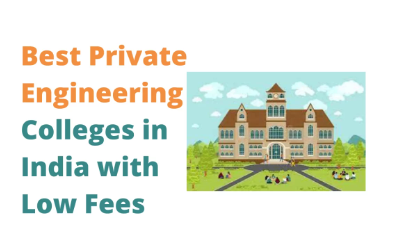
%20using%20Revo%20Uninstaller%20(1)%20(1).png)

No comments:
You are welcome to share your ideas with us in comments!